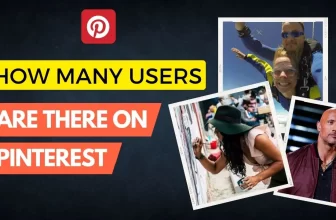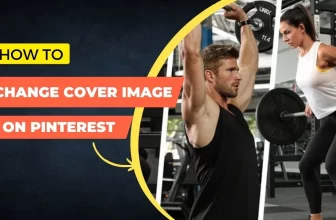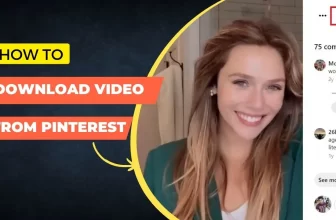Change your Username on Pinterest
Here you will know how to Change Username on Pinterest Profile with this simple tutorial on iPhone, Laptop, or PC. One of the well-known social media platforms for sharing movies, pictures, gifs, reels, and stories is Pinterest. Users of this platform can look for information by searching for photographs, videos, and animated GIFs. Recently, Pinterest introduced the story feature, which enables users to post numerous images and videos.
In order to change the Username we can follow the steps shown below which can remove the hassle.
Change Username on Pinterest from Desktop Browser
1. First, open your Pinterest Profile and click on Edit Profile under your name from a Desktop Computer or Laptop Browser.
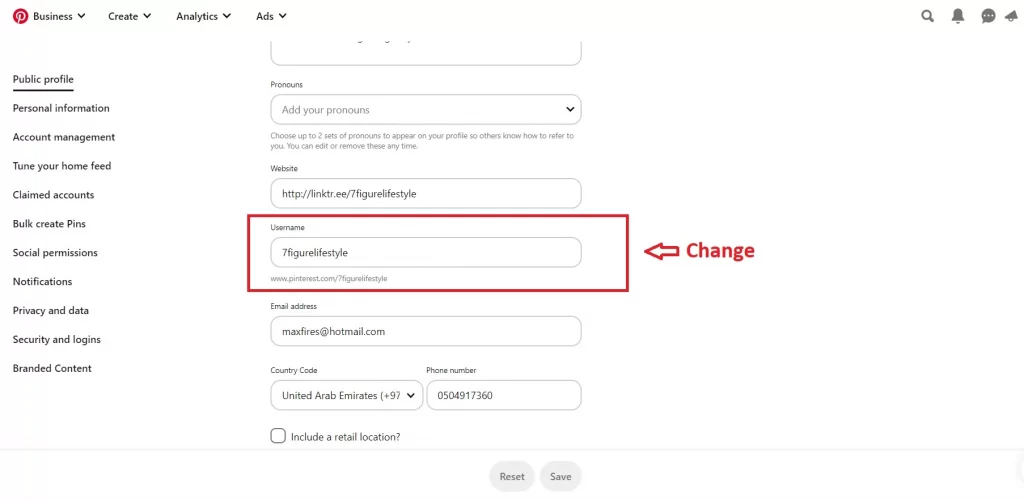
2. Scroll toward the place where it shows the Username, as shown in the image above, and change to your desired name. If a username has been taken it cannot be used, so it is better to use a unique username that you like.
3. That’s it, you have changed your username and now you will be able to use your profile with a unique account URL extension from Pinterest – www.pinterest.com/yourchosenusernamehere
Change Username on Pinterest using Mobile App
In order to change your Pinterest profile username using your Mobile App, follow these instructions.
1. Open the Pinterest Application on your Mobile Device. Click on the profile picture at the bottom of the app
2. Click on the three dots … at the top of your profile as shown below, then click on the ‘Edit public profile’ new button on the popup that appears.

3. You can then change the username in this page to your desired one which is not already taken.
Frequently asked questions:
1. How Can I See My Current Pinterest Username?
You can see your username on your account profile page under the name and profile picture.
2. What should I consider when choosing a username for Pinterest?
- As you create a username, keep the following in mind:
- First, make sure your username contains as little personal information as possible.
- Additionally, try to use a unique username for each account.
- Check the character restriction on the Pinterest website.
- Think about using terms that are easy to say and remember.
- Usernames can contain symbols and numbers.
3. Why does my Username appear to be invalid?
Just remember that your username must only contain letters, or letters, numerals, and underscores. It also needs to be between 3 and 30 characters long. Additionally, there can only be numbers and no spaces or punctuation. Do read more on Usernames in the Pinterest help section.
Thank you for Reading! Do leave a comment if you found this tutorial helpful! You can also check ‘How to Change Website URL of your profile if it is grayed out’, by clicking here.