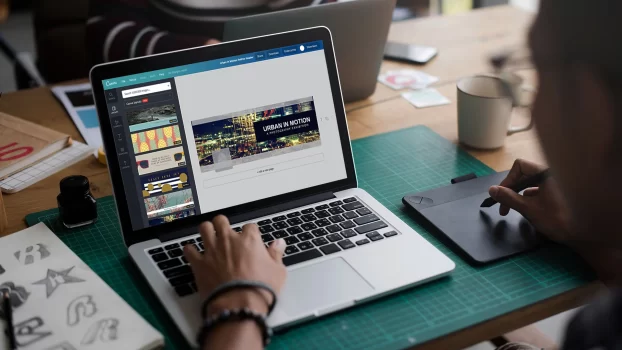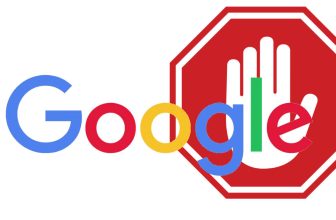Canva is an amazing platform used by millions, it allows us to edit and create slides with very easy drag and drop functions. But sometimes it causes issues such as Not able to edit Video, Image or Page on Canva or because of Freezing issue on Canva.
When we work on multiple Slides or pages at a time, it is possible that elements start freezing or cause errors. Even sometimes it is caused by Internet Issues, Network failures, Outdated Browser, App not updated, or even browser using too much RAM.

Simple solution to this freezing issue of elements on canva is to:
- Restart your PC
- Clear Browser Cookies and other temporary files.
- Make sure to have a paid Version of Canva if using Pro Elements
These steps can ensure to remove the Freezing issue on Canva if the issue persists:
1. Lock the Page
First thing to do is to Lock the page or slide that has has the frozen elements like Video, Image or other. Just right-click on the Page thumbnail at the bottom and click Lock.
2. Refresh the Browser
When done locking the page just refresh the Browser by clicking the refresh button 🔄 on the top toolbar to the left of the URL.
3. Unlock the Page:
Now you can try unlocking the page that was just locked. Thats it you will be able to edit all the elements again.
If it worked for your do leave a comment.
Will this solve the Freezing issue on Canva
Athough there could be other problems that leads to Issue with Canva elements, this wll not always be a permanent fix. If none of the solutions works, it is better to create another template and start from beginning. Going for a Paid Version can always useful. Click here to check out the paid version.