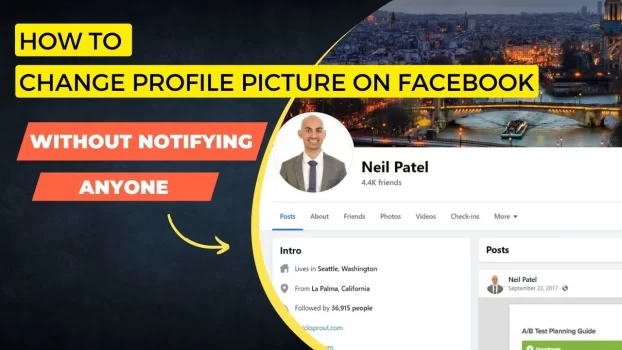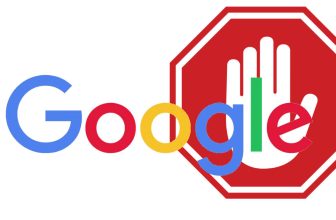Facebook always wants our friends and family to know everything about all our activities. Here I show you how to change your profile or cover picture on Facebook without notifying or telling anyone.
Profile pictures describe more about the person with a visual view and it is important to have one. Sometimes we require everyone to know about us so that we can do business with them and get to know one another.
This is a sample profile and how it looks for Neil Patel a very famous influencer and owner of the Uber Suggest Website.

Simply follow the steps below to change your Profile or Cover picture without notifying everyone
There have been many changes to the App which allow us to change our Facebook profile picture or cover picture with more settings:
- Get on the Phone or Mobile Facebook App: Go to your profile and Click on the camera icon 📷 on the profile picture to get you to the edit picture popup. Click on Select new profile picture
2. Select the picture you want and click on it, you can also adjust the crop ratio if required by clicking the white box to the left of the new image.

3. Make really sure to REMOVE Share your update to News Feed option so that you don’t want anyone to know.
4. Do the same when you choose a Cover picture for your profile as well. Cover Picture on Pages cannot be privately changed as it is a public page.
Now, the Desktop version doesn’t support this feature yet so it is best approached only through the Mobile App.
Thank you for Reading!